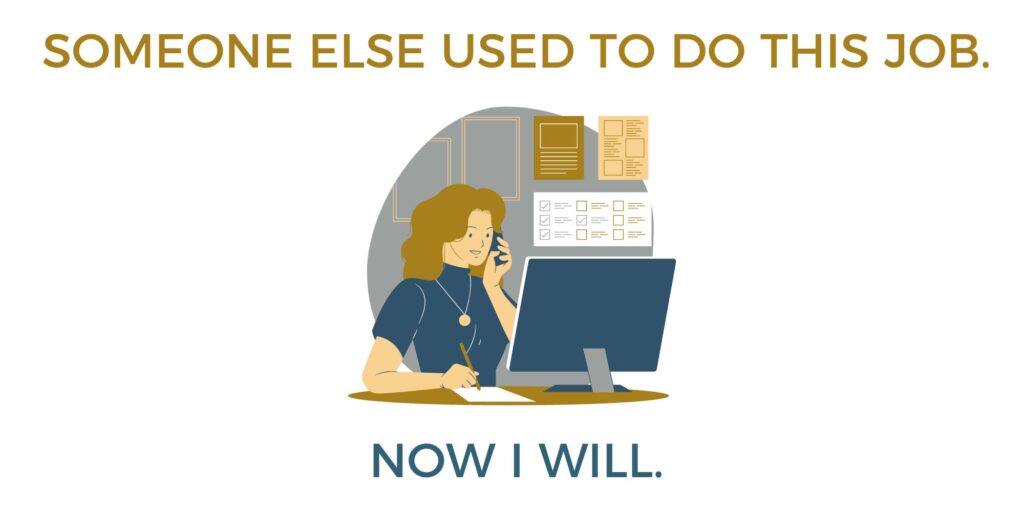There are several reasons why your organization might need to do some Spring Cleaning and update or change the users on your ONE LICENSE account. Maybe someone is leaving their position, or your organization is reassigning tasks. Perhaps your organization has updated email addresses, and you need to log in with a different user ID. You may be the new music director, administrative assistant, or jack-of-all-trades and your predecessor is no longer available to hand off the baton. Or maybe you are the person who is facilitating the hand-off from one employee to another. Whatever the situation, here at ONE LICENSE, we can help your organization make these changes smoothly. Click the graphic below that describes your situation to learn more.
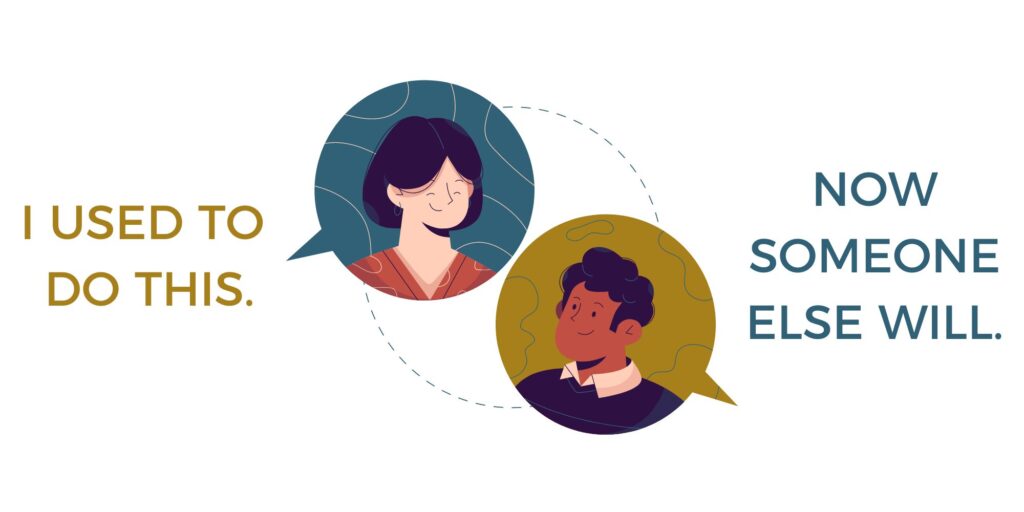
I used to do this job.
Now someone else will.
Whether you are leaving your current role altogether or simply reassigning tasks within your organization, as the soon-to-be-former primary user, you can help someone else seamlessly step into the role of managing your organization’s ONE LICENSE account and copyright usage.
The current primary user can add, delete, or edit other users on the account. To do so, log into your account and click on My Account → My Profile → User Accounts. For more information about different user types and login permissions, take a look at this helpful resource: Multiple Users for Your Account.
If you know the email address and name of the person who needs to be added to the account, enter the user’s name and email address on the User Accounts page. Do not check the box under “Billing” if the user should have login privileges. Billing contacts are designed to only receive invoices and do not have login / reporting privileges. Click on the green envelope icon to send the new user an invitation to set up their password.

The new user will receive an email from ONE LICENSE that will invite them to choose a password and activate their account. If the invitation email is not received right away, please check spam/junk folders. After the new user has been added to the account, reach out to us at info@onelicense.net and let us know the primary user needs to be updated.
While exploring your ONE LICENSE account, we encourage you to review your license type, category size, and your organization’s reporting history. In the Licenses tab of your account, you will see which license(s) you currently hold. It is important to have the proper licenses to cover all the ways you use copyrighted music. For example, if your organization is sharing services online, but you are not seeing one of our Podcast / Streaming Licenses in your account, please reach out to us to update your license. If you need help determining which license you need, refer to this helpful infographic found here.
You will also want to ensure your organization is in the correct category. Your Category should reflect the current average weekly attendance of in-person and online services. Here is a helpful resource to help you confirm that category: Understanding Video Analytics and Online Attendance.
License Holders agree to report all ONE LICENSE titles. We use the data from License Holder usage reports to appropriately compensate our publishers, composers, authors, and other artists. We ask that you report at least monthly or weekly. Here are some helpful resources regarding the reporting process:
Before you pass the baton to the new primary user, we recommend that you bring your organization’s copyright usage reports up to date. Consider a training session with your successor to familiarize them with the ONE LICENSE website.
Someone else used to do this job.
Now I will.
If the person listed as the primary user is no longer working with your organization, you can contact ONE LICENSE for account access. Please have as much information for us as possible so we can set you up on the correct account. Try to locate the license number or past invoice number for your account. If neither of those is available, we can look up the account by zip / postal code, organization name, or the email address of someone currently listed on the account.
Once you have been added to the account, you will receive an invitation email from ONE LICENSE with a link to activate your account and choose a password. If you don’t see the invitation email right away, please check your spam or junk folder.
You will also receive a copy of your Welcome Packet by email. This packet can also be sent from My Account → My Profile → Licenses: Click on the green arrow on the right-hand side of the screen and select Welcome Packet from the dropdown menu (see screenshot below). We also recommend that all new users watch the New User Webinar to help them feel comfortable with their new copyright duties.
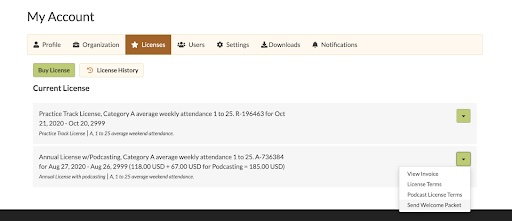
While you are exploring your ONE LICENSE account, we encourage you to review your license type, category size, and your organization’s reporting history. It is essential to start your new role on the right note. In the Licenses tab of your account, you will be able to see which license you currently hold. It is important to have the proper licenses to cover all the ways you use copyrighted music. For example, if your organization is sharing services online, but you are not seeing one of our Podcast / Streaming Licenses in your account, please reach out to us to update your license. If you need help determining which license you need, refer to this helpful infographic found here.
You will also want to make sure your organization is in the correct category. Your Category should reflect the current average weekly attendance of in-person and online services. Here is a helpful resource to help you confirm that category: Understanding Video Analytics and Online Attendance.
License Holders agree to report all ONE LICENSE titles. We use the data from License Holder usage reports to appropriately compensate our publishers, composers, authors, and other artists. We ask that you report at least monthly or weekly. Here are some helpful resources regarding the reporting process:
As the primary user, you will be able to add, delete, or edit other users on the account. To do so, log into your account and click on My Account → My Profile → User Accounts. For more information about different user types and login permissions, take a look at this helpful resource: Multiple Users for Your Account. Choir members, worship committee volunteers, or even young adults in need of service hours can be a huge help in keeping up with your music usage reporting responsibilities!
We sincerely thank you for your conscientiousness in copyright usage reporting on behalf of our Member Publishers and the global ONE LICENSE team. We are honored to partner with you in this area of justice. If you have any questions, email our team at info@onelicense.net. We are happy to help.
Featured image photo copyright information: Photo by mentatdgt. This image is available for download at www.pexels.com.