Keeping your organization’s account information up to date makes it easier for you to access your account and for ONE LICENSE to remind you about renewal invoices and reporting requirements. Please take a few minutes to review your primary user profile and the organization’s demographic information, as well as information for optional features such as additional user IDs and default settings.
My Profile
First, log in to your ONE LICENSE Account. From there, select “My Account” → “My Profile” to confirm that your primary user name and email address are correct. If you like, you can reset your password here. You can designate a new primary user here as well (see image below). We also recommend that you subscribe to the newsletter to stay up to date with ONE LICENSE announcements. Our Newsletter is always education-focused and offers great information and webinars on a variety of helpful topics.
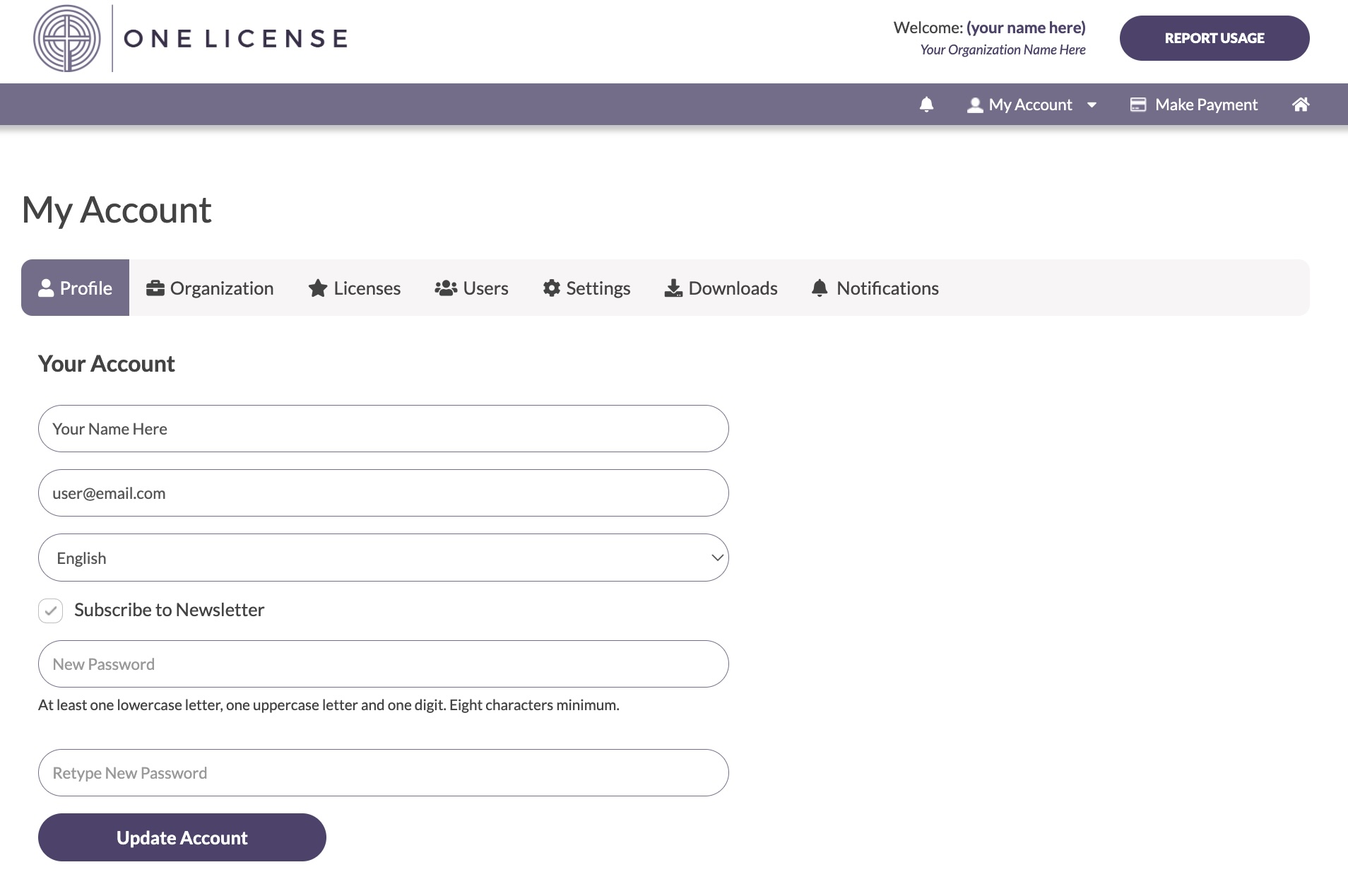
If you’ve made any changes, select “Update Account” to save your new settings.
Organization Profile
To view your organization’s profile, click “My Profile” → “Organization Profile.” Confirm your organization’s denomination, name, mailing address, phone number, and time zone. If you’ve made any changes, select “Update Profile” to save your new settings.
Licenses
To view your current license, click “My Profile” → “Licenses.” Review your License Type and License Number.
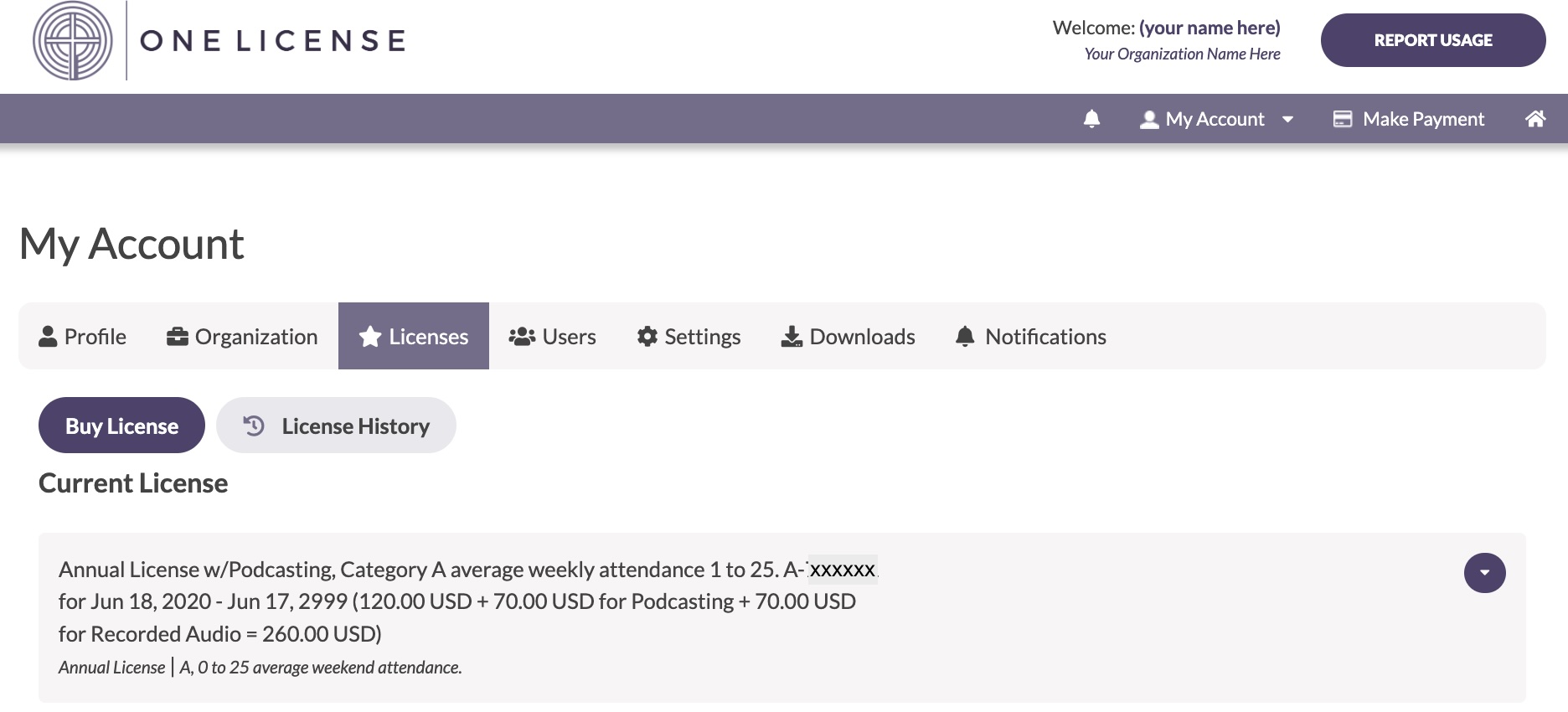
Access the drop-down menu by clicking on the green arrow to the right of the field. From the drop-down menu, select “View / Download” to see the most recent invoice or license terms. Select “Welcome Packet” to send license terms and reporting requirements to all users. If you have a reprint license and would like to bundle podcast / streaming permissions to cover copyright permissions for posting your services online, select “Add Podcast / Streaming.”
- Buy License: If your organization doesn’t have a license, you can purchase a Reprint, Podcast / Streaming, or Recorded Audio License. For more information about our license options, please visit our How It Works and Options and Prices pages.
- Select “View Your License History” to review licenses from prior years. Click on the magnifying glass icon to review / download historical invoices.
User Accounts
To see the users on your account, click “My Profile” → “User Accounts.” For more information about sub-users and billing contacts, please see our helpful blog post, Multiple Users for Your Account. When you add a new sub-user, don’t forget to send them a link to log in and set a password. We recommend that you check the Newsletter column for each user; It is important that everyone educates themselves on the justice-related issues of copyright law.
Default Settings
To view your accounts default setting, go to “My Profile” → “Default Settings.”
- Resources / Hymnals: If you select one or more hymnals from this list, your database searches will return these entries at the top of your search results. If your hymnal does not appear on this list, you are welcome to contact the publisher of your hymnal and ask that they add it to the ONE LICENSE database.
- Services: Select the number of services for which you report each week.
If you make any changes, select “Update Resources” and / or “Update Services” to save your new settings. For more helpful suggestions about searching the database, see our blog post on How to Search.
Downloads
You can see downloadable files from your organization by going to “My Profile” → “Downloads.”
- Generated Reports: If you have downloaded your Report History in the past 30 days, that report will be noted here. To review your copyright usage report history, go to “My Account” → “Report Usage,” scroll to the bottom of the page, and select “Download 12 Month Report History.”
- Other Downloads: If you have downloaded a Member Publisher’s music file in the past 30 days, you can review that download here.
When your account information is up to date, you can navigate the website more efficiently and you will not miss important notifications from ONE LICENSE. Do you need help making any of these changes? Contact our team at info@onelicense.net and we would be happy to help.
Photo copyright: cottonbro. This image is available for download at www.pexels.com.
