There are a number of reasons why you might want to add additional users to your ONE LICENSE account profile. For example, you might want to add someone to assist with the creation of worship aids or inserting music images in a video, or someone to assist with regular copyright usage reporting. Perhaps you have multiple music ministers who are each responsible for music choices at different liturgies. Or perhaps your bookkeeper or someone else at your organization would like to receive an additional copy of the invoice when it is emailed to the account owner / primary user.
In addition to the Account Owner, your account profile allows you to add additional users, namely Sub-Users and Billing Contacts, each with different permissions to report copyright usage, download music files, update your organization’s account, and pay invoices.
Account Owner:
The primary user, also known as the designated account owner, has full account access to administer the account. This includes purchasing a license, reporting copyright usage, reviewing copyright reporting history, downloading music files, adding / deleting users, viewing / downloading invoices, and viewing / downloading license terms and reporting requirements. ONE LICENSE will email the renewal invoice to the account owner annually. Remember, the account owner administers the license, but it is the organization (church, synagogue, nursing home, hospital, school) that owns the actual license and is responsible for the terms of agreement.
Sub-Users:
The account owner can invite additional users, designated sub-users, with limited account access for copyright usage reporting and music file downloads. Sub-users might be administrative assistants, volunteers, or other members of the ministry teams. A sub-user might be the person responsible for creating worship aids or inserting music images in a posted video. A sub-user might also assist with regular copyright usage reporting. Perhaps you have several music ministers on your team, each of them responsible for music choices at different liturgies. Adding them as a sub-users allows each to report their copyright usage using their unique email and password.
The account owner can designate as many sub-users as deemed necessary, granted that they are all employees or volunteers under the umbrella of your organization.
To add a sub-user, go to My Account > Users. Enter the individual’s email address, check the box for Newsletter, and click on the purple envelope to email a link inviting the new sub-user to log in. (Note: We recommend that you check the Newsletter box to send the monthly educational newsletter to sub-users so they can continue to educate themselves about copyright compliance.)

Billing Contacts:
The account owner can also designate billing contacts, perhaps the bookkeeper, pastor, school principal, rabbi, accounts payable, etc. The billing contacts have no login privileges (which means no account access) but they receive the renewal invoice at the same time it is emailed to the account owner each year. Billing contacts can pay the invoice online with a credit card at https://www.onelicense.net/pay-invoice. They will be asked to provide the invoice number and any email address that is listed on the account, theirs included. Note that our North American License Holders also have the option to pay by check. Our international License Holders can find payment information here, or by clicking the image below.
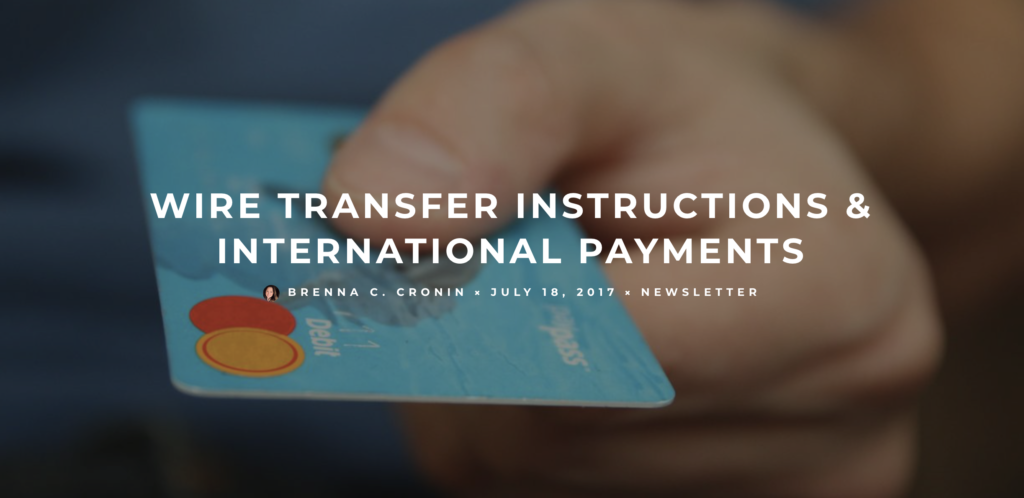
The account owner can add as many billing contacts as are needed.
To add a billing contact, go to My Account > Users. Enter the individual’s email address, check the box for Newsletter, and check the box in the Billing column.
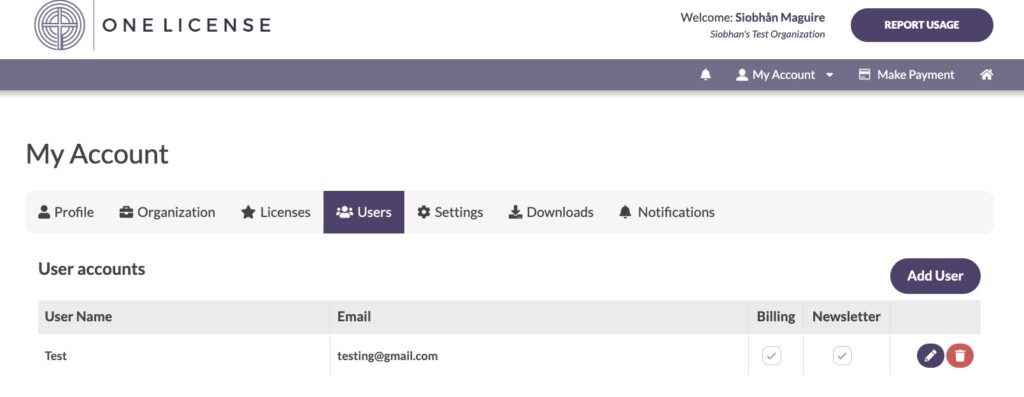
The account owner can delete a sub-user or billing contact at My Account > Users by clicking on the purple trash can to the right of the applicable email address.
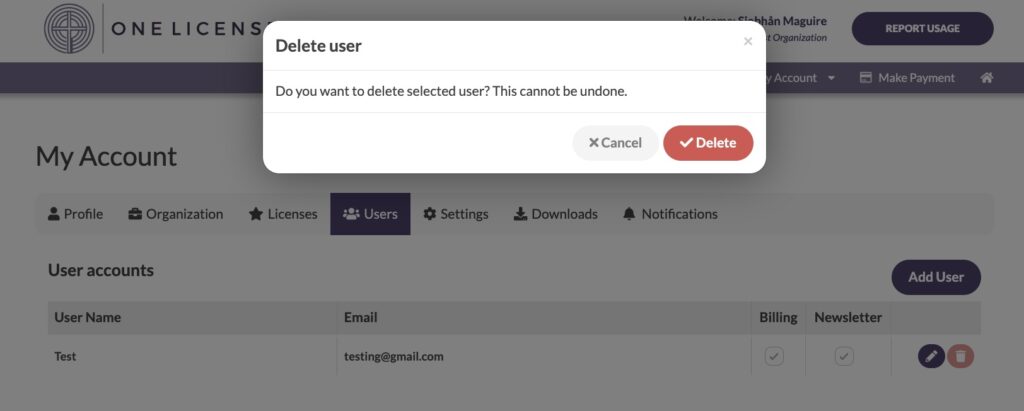
Each user ID can have only one designation. If you would like someone to be both a sub-user and a billing contact, you will need to use two different email addresses.
A Different Account Owner:
Finally, the account owner can also designate a different account owner at My Account > My Profile. Your organization may want to utilize this option if your current account owner is handing off responsibilities to a co-worker or is leaving the organization.
- Enter the new name and email address, and select “Update Account.”
- Do not enter anything in the password / confirm password fields.
- The new account owner will enter their email address at https://www.onelicense.net/login and select “Forgot Password – Click Here.”
- The new account owner should then look for an email from ONE LICENSE with a link to login and set a password.
For other helpful tips and tricks for making updates to your account, take a look at our Spring Cleaning: Account Users blog piece.
If you experience difficulty with any of these processes, feel free to contact us at info@onelicense.net. We are happy to make these changes for you!
Here’s a helpful video reviewing the steps to add a user to your account.
Photo copyright: fauxels. This image is available for download at www.pexels.com.
